|

Network Guide
|
|
How To / How to Set Up the Network Interface
Using EpsonNet Config to Make Settings (For Macintosh Users)
Use the CD-ROM to install the printer driver on your computer, and then use EpsonNet Config to configure the network interface for use on the TCP/IP network.
 |
Note:
|
 | |
This section explains the instructions using Mac OS X. The instructions are almost the same for Mac OS 9.
|
|
 |
Insert the Software CD-ROM in the CD-ROM drive.
|
 |
Double-click the EPSON CD-ROM icon.
|
 |
Double-click the appropriate OS icon in the EPSON folder.
|
 |
Make sure that any antivirus software is disabled, and then click the Continue button.
|
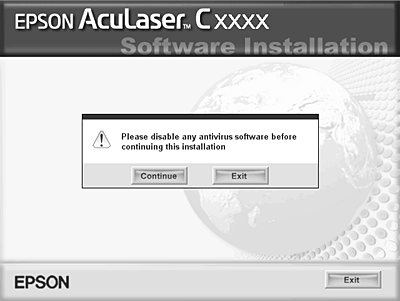
 |
Read the license agreement, and then click the Agree button.
|
 |
Select Install Software.
|
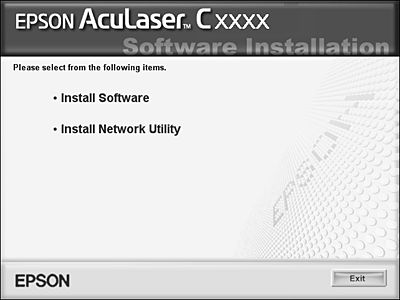
 |
Click the Install button to install the printer driver. Follow the on-screen instructions.
|
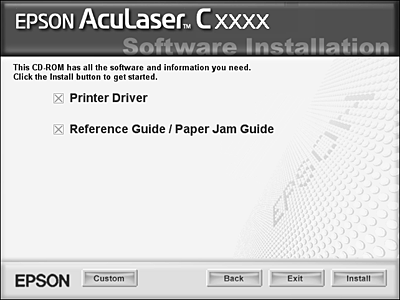
 |
For Mac OS 9 only:
Restart your computer.
|
 |
Double-click the EPSON CD-ROM icon.
|
 |
Double-click the appropriate OS icon in the EPSON folder.
|
 |
Make sure that any antivirus software is disabled, and then click the Continue button.
|
 |
Select Install Network Utility.
|
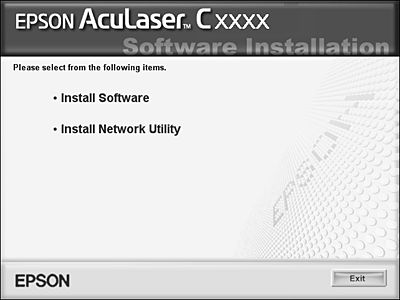
 |
Click the Install button located next to EpsonNet Config to install EpsonNet Config. Follow the on-screen instructions.
|
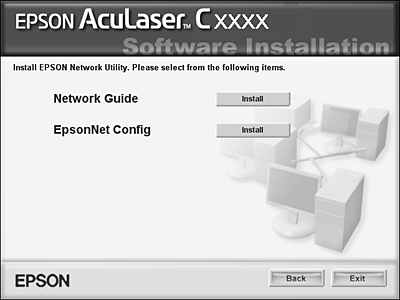
 |
Restart your computer.
|
 |
Double-click the Macintosh HD icon. In the Applications folder, double-click the EpsonNet folder, and then double-click the EpsonNet Config folder. Finally, double-click the EpsonNet Config icon.
|
 |
Select the printer and then click the Configuration button.
|
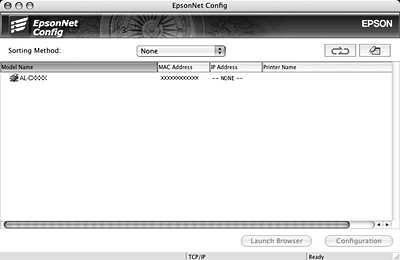
 |
For Mac OS X:
Click Basic under TCP/IP. Select a method for specifying the IP address. If you select Automatic, DHCP becomes available and assigns an IP address automatically. If you want to set the IP address manually, select Manual and enter the IP address, subnet mask, and default gateway.
|
For Mac OS 9:
Click Basic under AppleTalk. Make sure the Use AppleTalk check box is selected, and then make the necessary settings.
 |
Click the Send button to send the settings to the network interface.
|
Then you need to setup the printer. Follow the steps below.
Mac OS X
 |
Open the Applications folder.
|
 |
Open the Utilities folder.
|
 |
Open Print Center (for Mac OS X 10.2 or below) or Printer Setup Utility (for Mac OS X 10.3), and then click Add.
|
 |
Select EPSON TCP/IP from the drop down list.
|
 |
Select the printer model from the list.
|
 |
Click Add.
|
Now you can use the printer on the TCP/IP network.
Mac OS 9
 |
Open Chooser from the Apple menu.
|
 |
Click the printer icon.
|
 |
Select the zone containing the printer.
|
 |
Select the printer name from the list.
|
 |
Make sure AppleTalk is active.
|
 |
Close Chooser.
|
Now you can use the printer on the TCP/IP network.

[Top]
| Version NPD0677-00, Copyright © 2005, SEIKO EPSON CORPORATION |