 |
 |
|
||
 |
||||
Borderless Printing
You can print your data without margins on paper. There are two types of borderless printing.
 Note:
Note:|
All four sides can be borderless on a sheet of paper.
|
Auto Expand
Enlarge the size of print data automatically and print without margins. Enlarged areas that exceed the paper size will not be printed on the paper.
Enlarge the size of print data automatically and print without margins. Enlarged areas that exceed the paper size will not be printed on the paper.

Retain Size
Using an application, enlarge your image data to exceed the paper width and height, to avoid unprinted areas appearing along the four edges. The printer driver does not enlarge the image data.
Select this setting if you do not want to change the ratio of your print data by the printer driver.
Using an application, enlarge your image data to exceed the paper width and height, to avoid unprinted areas appearing along the four edges. The printer driver does not enlarge the image data.
Select this setting if you do not want to change the ratio of your print data by the printer driver.
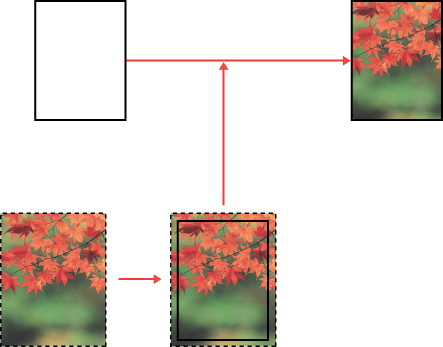
Supported media type
The following media sizes are supported for borderless printing.
|
Paper width
|
|
Letter (8.5 × 11 in)
|
|
US B (11 × 17 in)
|
|
US C (17 × 22 in)
|
|
A4 (210 × 297 mm)
|
|
A3 (297 × 420 mm)
|
|
Super A3 (329 × 483 mm)
|
|
A2 (420 × 594 mm)
|
|
89 × 127 mm (3.5 × 5 in)
|
|
102 × 152 mm (4 × 6 in)
|
|
127 × 178 mm (5 × 7 in)
|
|
16:9 wide size (102 × 181 mm)
|
|
203 × 254 mm (8 × 10 in)
|
|
254 × 305 mm (10 × 12 in)
|
|
279 × 356 mm (11 × 14 in)
|
|
406 × 508 mm (16 × 20 in)
|
 Note:
Note:|
If your application has margin settings, make sure they are set to zero before printing.
The ink may contaminate the platen of the printer. In this case, wipe the ink away using a cloth.
Printing with this feature takes longer time than normal printing.
Smear may result in the top and bottom areas depending on the media.
If you select Manual-Front for the Paper Source, the Borderless check box does not appear.
Borderless printing is not supported when the PAPER SIZE CHECK setting is off. Make sure that ON is selected for PAPER SIZE CHECK on the printer’ s control panel.
|
Depending on the media type, the print quality may decline or the borderless printing is not supported. See Paper Information for detailed information.
Application settings
Set the size of the image data using the Page Setting dialog box of the application software.
For Auto Expand
Set the same paper size as used for printing.
If your application has margin settings, set the margin to 0 mm.
Make the image data as large as the paper size.
For Retain Size
Set the Image size 5 mm wider in all four directions using the application that created the data.
If your application has margin settings, set the margin to 0 mm.
Make the image data as large as the paper size.
Printer driver settings
To print your data with this feature, follow the steps below.
For Windows
 |
Open the printer driver window.
|
 |
In the Main menu, select the media type, paper source, page size, or paper size.
|
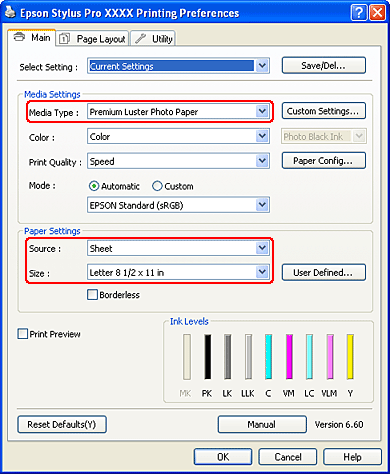
 |
Select Borderless, and then click Expansion.
|
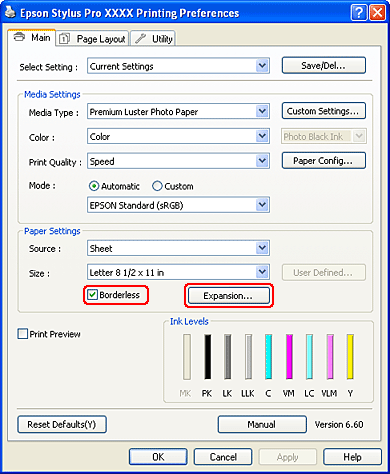
 |
Select Auto Expand or Retain Size. If you select Auto Expand, you can change the amount of enlargement.
|
|
Max
|
In the case of A2 size, about 5 mm for bottom, 3.3 mm for top, and 4.5 mm for left and right
|
|
Mid
|
Half of Max
|
|
Min
|
0 mm
|
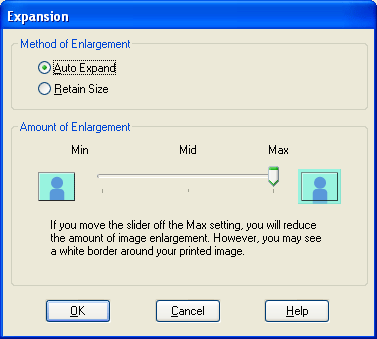
 Note:
Note:|
Moving the slider towards Min decreases the amount of the image enlargement; however, as this amount decreases, margins may appear on one or more sides of the paper.
|
 |
Check the other settings, and then start printing.
|
For Mac OS X
 |
Open the Page Setup dialog.
|
 |
Select the paper size and borderless printing such as Auto Expand or Retain Size, and then click OK.
|
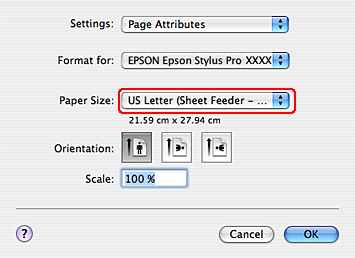
 |
Open the Print dialog.
|
 |
If Auto Expand is selected, you can change the amount of the enlargement in the Print Layout Settings dialog (10.5 or later) or Expansion dialog (10.3.9 to 10.4).
|
|
Max
|
In the case of A2 size, about 5 mm for bottom, 3.3 mm for top, and 4.5 mm for left and right
|
|
Mid
|
Half of Max
|
|
Min
|
0 mm
|
Mac OS X (10.5 or later)
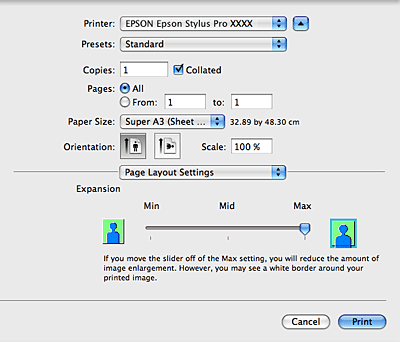
 Note:
Note:|
Moving the slider towards Min decreases the amount of the image enlargement; however, as this amount decreases, margins may appear on one or more sides of the paper.
|
Mac OS X (10.3.9 to 10.4)

 |
In the Print Settings dialog, select the media type.
|
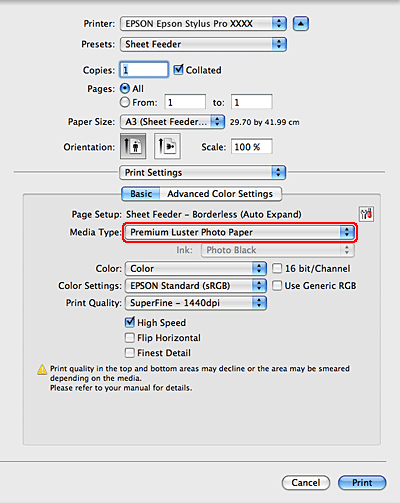
 |
Check the other settings, and then start printing.
|
