 |
 |
|
||
 |
||||
Black-and-White Photo Printing
Advanced black-and-white photo printing is available in the Color Controls dialog, allowing color images to be printed in black-and-white without first converting them to monochrome in the imaging application. The print image is adjusted without affecting the original data.
 Note:
Note:|
Even in Advanced B&W Photo and Black modes, ink from all cartridges is used to keep the print heads in good condition.
|
You need to use the media that is suitable for black-and-white photo printing.
See Paper Information for detailed information.
See Paper Information for detailed information.
For Windows
 |
If the application supports color management, refer to the table below to adjust color management settings in the application.
|
|
Application
|
Setting of Color management
|
|
Adobe Photoshop CS3/CS4
Adobe Photoshop Lightroom
Adobe Photoshop Elements 6/7
|
Printer Manages Colors
|
|
Other Applications
|
No Color Management
|
Using Adobe Photoshop CS3
 |
Open the File menu and select Print.
|

 |
Select Color Management. In the Print section, select Document and choose Printer Manages Colors for Color Handling. Click Print.
|
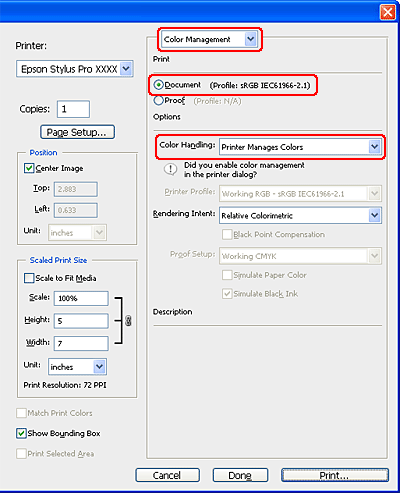
When using this function with an application which does not support a color management function, you need to perform the color matching process from step 4.
 |
Open the printer driver window.
|
 |
Select Advanced B&W Photo for the Color.
|
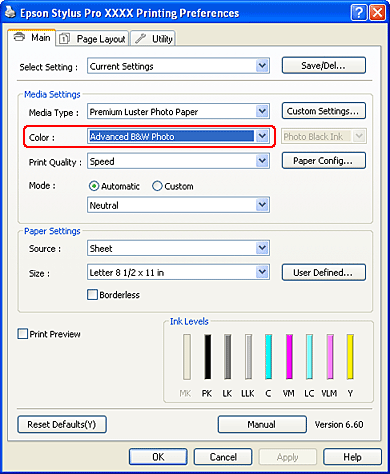
 |
Click Custom for the Mode in the Main menu, and select Color Controls, and then click Advanced.
|
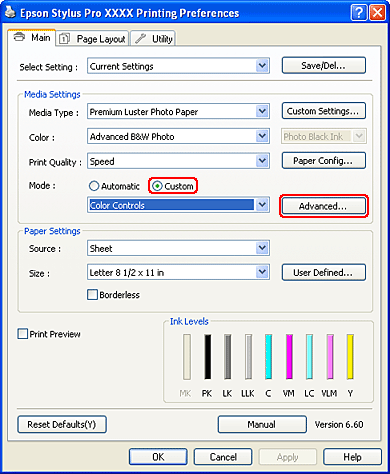
 |
Make the necessary settings, and then start printing.
|
For more detailed information, see the online help of the printer driver.
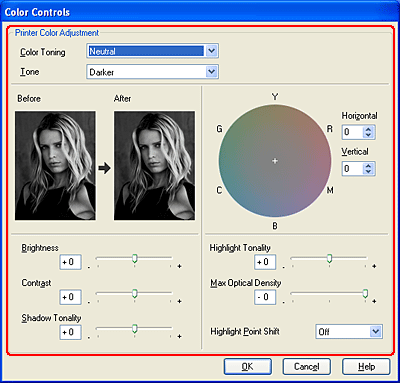
 |
Check other settings, and then start printing.
|
For Mac OS X
 |
If the application supports color management, refer to the table below to adjust color management settings in the application.
|
|
Application
|
Setting of Color management
|
|
|
Mac OS X v10.5
|
Mac OS X v10.3.9 to v10.4
|
|
|
Adobe Photoshop CS3/CS4
Adobe Photoshop Lightroom
Adobe Photoshop Elements 6
|
Printer Manages Colors
|
No Color Management
|
|
Other Applications
|
No Color Management
|
No Color Management
|
Using Adobe Photoshop CS3
 |
Open the File menu and select Print.
|
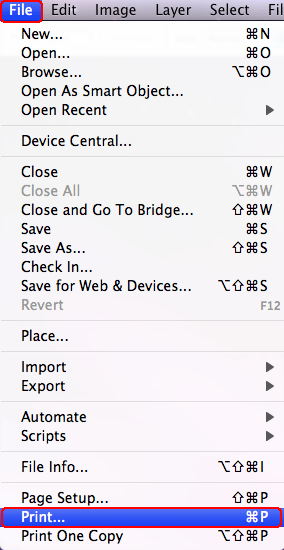
 |
Select Color Management. In the Print section, select Document and choose Printer Manages Colors for Color Handling. Click Print.
|
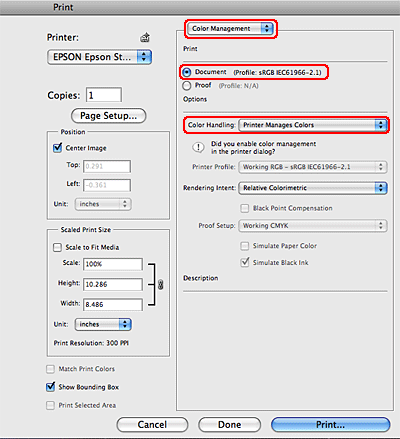
When using this function with an application which does not support a color management function, you need to perform the color matching process from step 4.
 |
Open the Print dialog.
|
 |
Select Print Settings, and select Advanced B&W Photo for the Color.
|
For Mac OS X 10.5:

 Note:
Note:|
If you use Adobe Photoshop CS3/CS4, Adobe Photoshop Lightroom and Adobe Photoshop Elements 6 for Mac OS X 10.5, clear the Use Generic RGB checkbox. When you use another application, select the checkbox.
|
For Mac OS X 10.3.9 to 10.4:
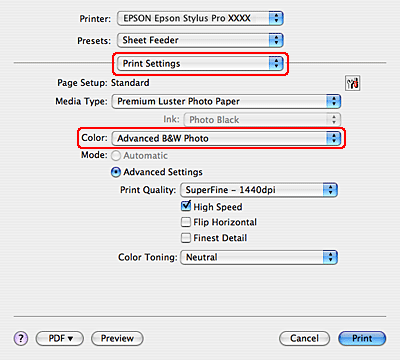
 |
Open the advanced settings dialog.
|
For Mac OS X 10.5:
Click Advanced Color Settings.
Click Advanced Color Settings.
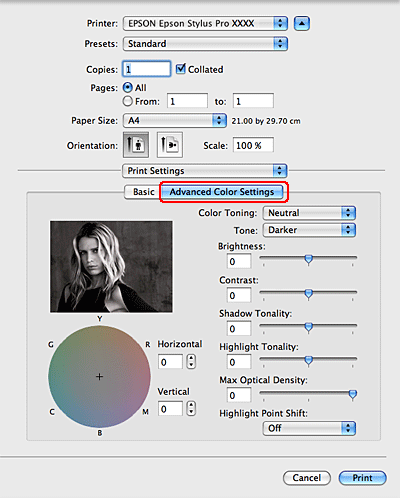
For Mac OS X 10.3.9 to 10.4:
Select Printer Color Management.
Select Printer Color Management.
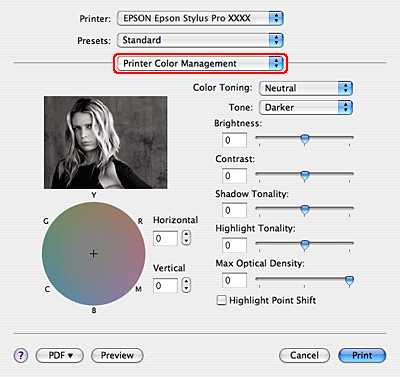
 |
Make the necessary settings.
|
For more detailed information, see the online help of the printer driver.
For Mac OS X 10.5:
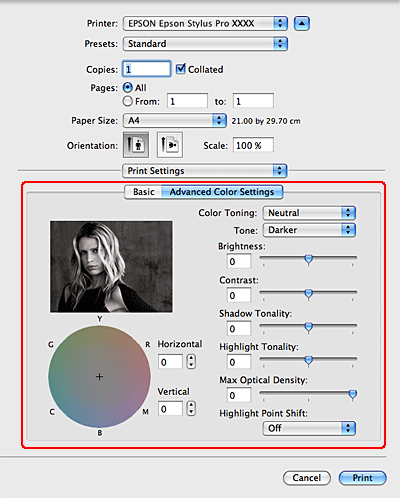
For Mac OS X 10.3.9 to 10.4:
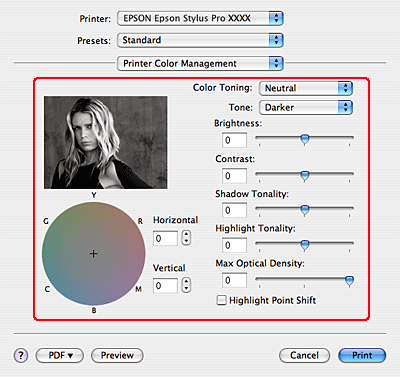
 |
Check other settings, and then start printing.
|
