 |
 |
|
||
 |
||||
Customize the Items of the Printer Driver
You can save the settings or change the display items as you prefer. You can also export the settings as a file and make the same printer driver settings to multiple computers.
Saving the printer driver settings
You can save up to 100 settings.
Saving as a favorite
You can save all the setting items of the printer driver.
 |
Change the settings in the Main and Page Layout menu.
|
 |
Click Save/Del... in the Main or Page Layout menu.
|
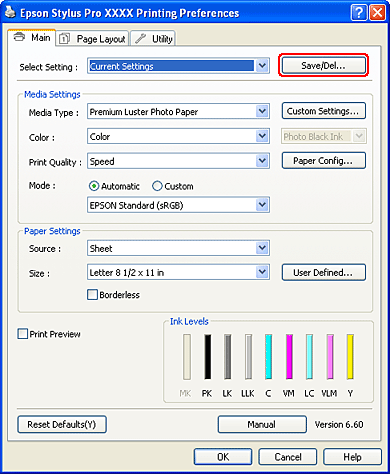
 |
Enter the name in the Name box, and then click Save.
|
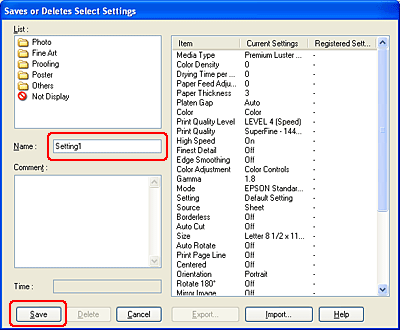
You can choose a setting you have registered from the Select Setting list box.
Saving as a custom media
You can save the items of the Media Settings in the Main menu.
 |
Change the Media Settings items in the Main menu.
|

 |
Click Custom Settings.
|
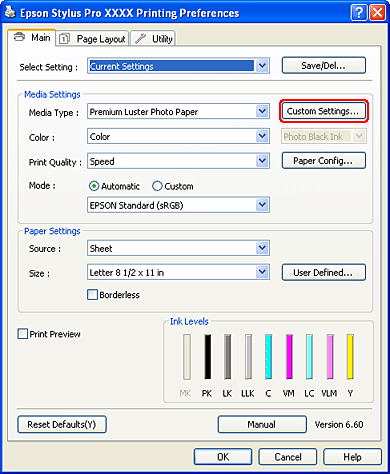
 |
Enter the name in the Name box, and then click Save.
|
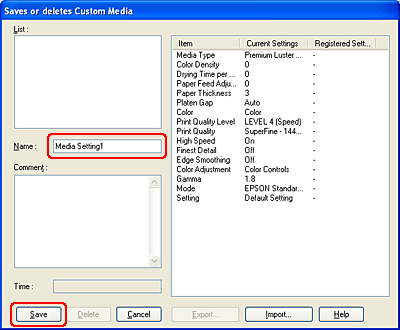
You can choose a setting you have registered from the Media Type list box.
Menu arrangement
You can arrange the Select Setting, Media Type, and Paper Size items.
 |
Click the Utility tab, and then click Menu Arrangement.
|
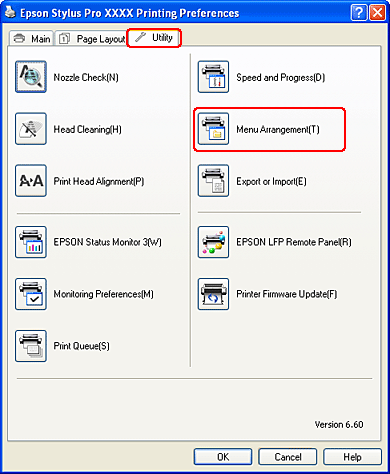
 |
Select the edit item.
|
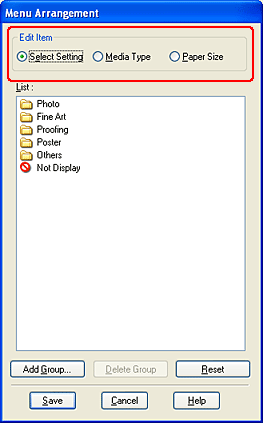
 |
In the List box, arrange the items as you prefer, or classify the items into groups.
|
You can arrange the list items by drag-and-drop operation.
To add a new group, click Add Group.
To delete the group, click Delete Group.
Move the unused items into the Not Display group.
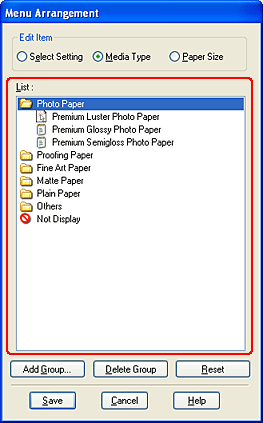
 Note:
Note:|
You cannot delete the default items.
|
 |
Click Save.
|
Exporting or Importing
You can export or import the settings you have registered as a file.
Exporting the settings
 |
Open the Save or Deletes Select Settings dialog box or the Saves or deletes Custom Media dialog box.
|
 |
Select the setting in the List box, and click Export.
|
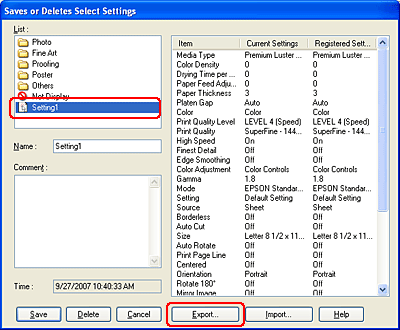
 |
Select the location, and enter the file name, and then click Save.
|
Importing the settings
 |
Open the Save or Deletes Select Settings dialog box or the Saves or deletes Custom Media dialog box.
|
 |
Click Import.
|
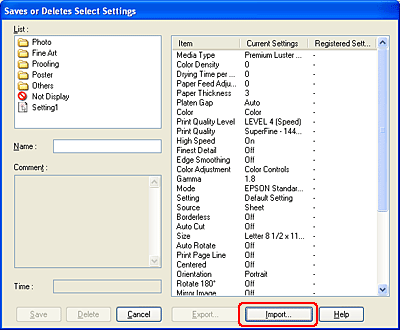
 |
Select the file you want to import, and then click Open.
|
Exporting or importing all settings
You can export or import the all of the printer driver settings as a file.
 |
Click the Utility tab, and then click Export or Import.
|

 |
Click Export or Import.
|
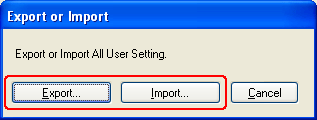
 |
To export the setting, enter the file name and then click Save. To import the setting, select the file you want to import and then click Open.
|
