Replacing an Ink Cartridge Before It Is Empty
 Using the Buttons Using the Buttons
 Using Your Computer (for Windows) Using Your Computer (for Windows)
You may need to replace an ink cartridge before it is empty if it has been installed in your printer for more than six months and print quality declines.
To replace an ink cartridge before the  ink out light flashes or EPSON Status Monitor notifies you that the cartridge is empty, follow the instructions in this section. ink out light flashes or EPSON Status Monitor notifies you that the cartridge is empty, follow the instructions in this section.
You can replace an ink cartridge using the printer buttons or using your computer.
 |
Caution: |
 |
|
Do not remove the cartridge from the printer until you are ready to replace it with another.
|
|
 |
Note: |
 |
|
The illustrations show replacement of the cyan ink cartridge, but the instructions are the same for all cartridges.
|
|
 |
Make sure the  On light is on, but not flashing. On light is on, but not flashing.
|
 |
Remove the new ink cartridge from the package.
|
 |  |
Caution: |
 |
Press the Setup button.
|
 |
Open the printer cover.
|
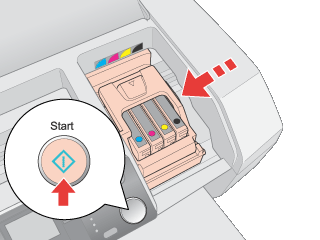
 |  |
Caution: |
 |
Open the cartridge cover. Squeeze the tab at the back of the cartridge that you want to replace. Lift the cartridge out of the printer and dispose of it properly. Do not take the used cartridge apart or try to refill it.
|
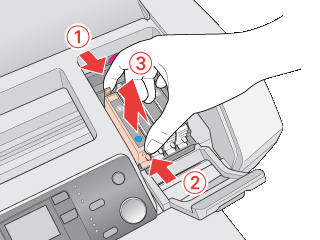
 |
Place the ink cartridge into the cartridge holder. Push down the ink cartridge until it clicks into place.
|
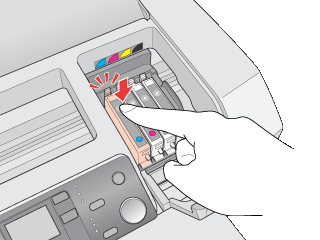
 |
When you are finished replacing cartridges, close the cartridge cover and the printer cover.
|
 |
Press the  Start button. Start button.
|
The print head moves and the ink delivery system begins to charge. This process takes about one minutes to complete. When ink charging is finished, the print head returns to its home position. The  On light stops flashing and remains on. On light stops flashing and remains on.
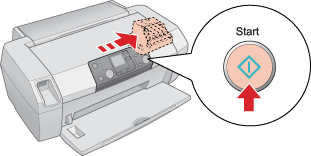
 |  |
Caution: |
 |  |
Note: |
Using Your Computer (for Windows)
You can view on-screen instructions for replacing an ink cartridge using the printer maintenance utilities.
If you need to replace an ink cartridge before it is low or empty, click the Ink Cartridge Replacement button on the Maintenance tab.
For more information on using the printer utilities, see the online help.
| 

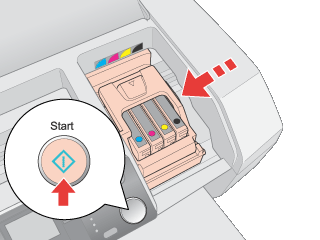
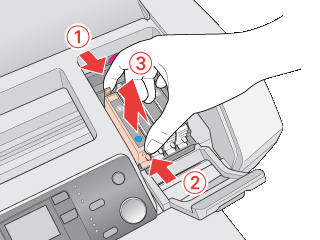
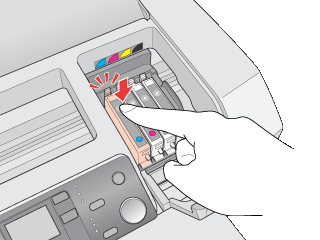
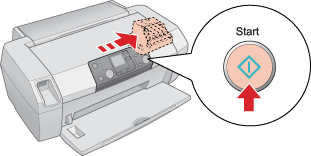




 Using the Buttons
Using the Buttons ink out light flashes or EPSON Status Monitor notifies you that the cartridge is empty, follow the instructions in this section.
ink out light flashes or EPSON Status Monitor notifies you that the cartridge is empty, follow the instructions in this section. 


 On light is on, but not flashing.
On light is on, but not flashing. 

 Do not touch this part.
Do not touch this part. 

 or
or  button to display Change Cartridges
button to display Change Cartridges  , then press the
, then press the  Start button.
Start button.





 Top
Top