 |
Replacing an Empty Ink Cartridge
 Using the Buttons Using the Buttons
 Using Your Computer Using Your Computer
You can replace an ink cartridge using the printer buttons or using your computer. Refer to the appropriate section below for instructions.
To replace an ink cartridge using the control panel buttons, follow the steps below.
 |
Note: |
 |
|
The illustrations show replacement of the cyan ink cartridge, but the instructions are the same for all the cartridges.
|
|
 |
Make sure the  On light is on, but not flashing. On light is on, but not flashing.
|
 |
Press the Setup button.
|
 |
Open the printer cover.
|
 |
Press the  Start button. The print head moves to the ink cartridge check position. Start button. The print head moves to the ink cartridge check position.
|
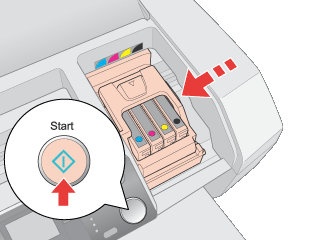
 |  |
Note: |
 |  |
Caution: |
 |
Press the  Start button again. Start button again.
|
Once all of the empty or low ink cartridges have been indicated, the print head moves to the ink cartridge replacement position when you press the  Start button. Start button.
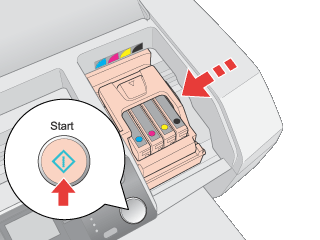
 |
Remove the new ink cartridge from the package.
|
 |  |
Caution: |
 |
Open the cartridge cover. Squeeze the tab at the back of the ink cartridge that you want to replace. Lift the cartridge out of the printer and dispose of it properly. Do not take the used cartridge apart or try to refill it.
|
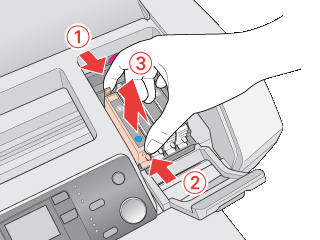
 |
Place the ink cartridge into the cartridge holder. Then push down the ink cartridge until it clicks into place.
|
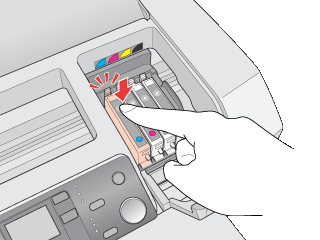
 |
When you are finished replacing cartridges, close the cartridge cover and the printer cover.
|
 |
Press the  Start button. Start button.
|
The printer moves the print head and begins charging the ink delivery system. This process takes about one minutes to complete. When ink charging is finished, the print head returns to its home position. The  On light stop flashing and remains on. On light stop flashing and remains on.
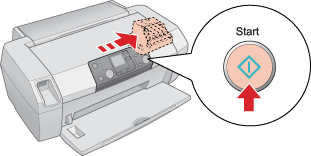
 |  |
Caution: |
 |  |
Note: |
You can monitor the remaining ink levels from your computer and view on-screen instructions for replacing a low or empty ink cartridge.
When an ink cartridge is low or empty, click How to in the EPSON Status Monitor window. Follow the on-screen instructions to replace the cartridge.
For more information on using your computer to replace ink cartridges, see the section below.
 See Using EPSON Status Monitor 3 (Windows) See Using EPSON Status Monitor 3 (Windows)
 See Using EPSON StatusMonitor (Mac OS X) See Using EPSON StatusMonitor (Mac OS X)
|  |


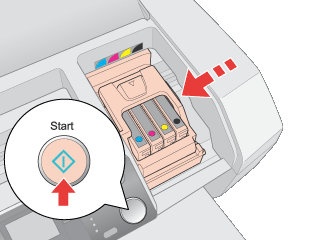
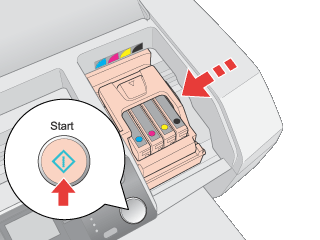
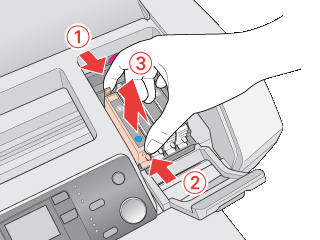
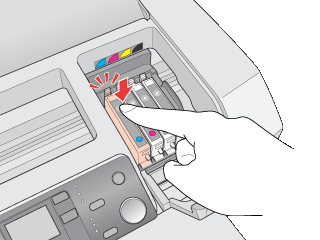
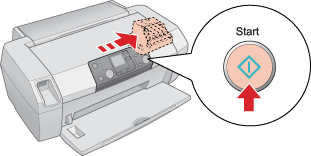




 Using the Buttons
Using the Buttons

 On light is on, but not flashing.
On light is on, but not flashing. 

 or
or  button to display Change Cartridges
button to display Change Cartridges  , then press the
, then press the  Start button.
Start button.

 See
See 



 Do not touch this part.
Do not touch this part. 



 Top
Top