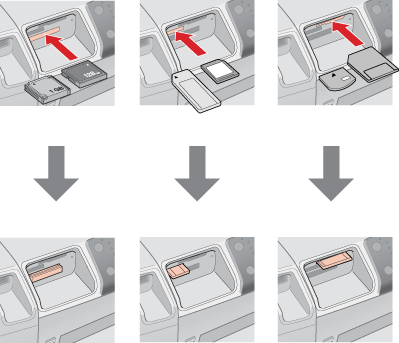|
Copying from a Memory Card
 Memory Card Copying Precautions Memory Card Copying Precautions
 Supported memory cards Supported memory cards
 Photo file requirements Photo file requirements
 Inserting a memory card Inserting a memory card
 Copying Photo Files to Your Computer Copying Photo Files to Your Computer
 Saving Photo Files to a Memory Card Saving Photo Files to a Memory Card
Memory Card Copying Precautions
Keep the following in mind when copying photos between your memory card and computer:
-
The printer display does not update information about your memory card after you copy photos to it or delete photos from it. To update the information displayed, wait until the memory card light stops flashing, then eject and reload the memory card.
You can use the following types of memory cards with your printer:
|
 CompactFlash CompactFlash
|
 MagicGate Memory Stick MagicGate Memory Stick
|
|
 Memory Stick Memory Stick
|
 Memory Stick PRO Memory Stick PRO
|
|
 Memory Stick Duo* Memory Stick Duo*
|
 Microdrive Microdrive
|
|
 MultiMediaCard MultiMediaCard
|
 SD Card SD Card
|
|
 SmartMedia SmartMedia
|
 miniSD Card* miniSD Card*
|
|
 xD-Picture Card xD-Picture Card
|
 Memory Stick PRO Duo* Memory Stick PRO Duo*
|
|
 MagicGate Memory Stick Duo* MagicGate Memory Stick Duo*
|
 xD-Picture Card Type M xD-Picture Card Type M
|
* Adapter required.
 |
Note: |
 |
|
See the following for the specifications of memory cards that can be used with the printer
 Memory Card Slots Memory Card Slots
|
|
Your printer supports image files that meet the following requirements:
|
Media format
|
DCF (Design rule for Camera File system) version 1.0 or 2.0 compliant
|
|
File format
|
JPEG, DOSFAT (FAT 12 or 16, one partition) taken with a DCF version 1.0 or 2.0 compliant digital camera.
Support EXIF Version 2.21
|
|
Image size
|
80 × 80 pixels to 9200 × 9200 pixels
|
|
Number of files
|
Up to 999
|
 |
Note: |
 |
|
File names containing double-byte characters are not supported when printed directly from a memory card.
|
|
 |
Turn on the printer.
|
 |
Open the printer cover.
|
 |
If you are loading a Memory Stick Duo, Memory Stick PRO Duo, miniSD Card, or MagicGate Memory Stick Duo card, insert the card into its adapter.
|
 |
Insert your memory card with the top facing the right side of the printer, as shown in the illustrations below. Then close the printer cover.
|
|
Compact Flash/Microdrive
|
Memory Stick/
Memory Stick PRO/
MagicGate Memory Stick/
Memory Stick Duo/
MultiMediaCard/
SD Card/
miniSD Card/
Memory Stick PRO Duo/
MagicGate memory Stick Duo
|
SmartMedia/
xD-Picture Card/
xD-Picture Card Type M
|
|
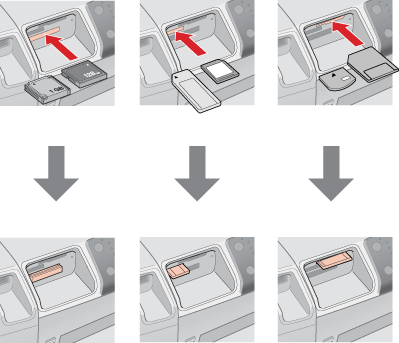
|
 |
Caution: |
 |
-
Load your memory card only as shown above or you may damage your printer, memory card, or both. If you insert a card incorrectly, you see an error message on your screen. Click Cancel, then remove the memory card and insert it correctly.
|
|
Copying Photo Files to Your Computer
 |
Make sure the printer is turned on and a memory card is inserted.
|
 |
Windows XP:
Click Start and select My Computer.
|
Windows Me, 98, or 2000:
Double-click the My Computer icon on your desktop.
 |
Double-click the Removable Disk icon, then select the folder in which your photo files are saved.
|
 |  |
Note: |
 |  |
|
If you have set a volume label, it is displayed as the drive name. If you have not set the volume label, “removable disk” is displayed as the drive name on Windows XP.
|
|
 |
Select the photo files you want to copy and drag them to a folder on your computer’s hard drive.
|
Saving Photo Files to a Memory Card
Before inserting your memory card, make sure the write protect switch or seal is set to allow writing to the memory card.
 |
Note: |
 |
|
After copying a photo to a memory card from a Macintosh computer, an older digital camera not be able to read the memory card.
|
|
 |
Make sure the printer is turned on and a memory card is inserted.
|
 |
Windows XP:
Click Start and select My Computer.
|
Windows Me, 98, or 2000:
Double-click the My Computer icon on your desktop.
 |
Double-click the Removable Disk icon, then select the folder in which you want to save your photo files.
|
 |  |
Note: |
 |  |
|
If you have set a volume label, it is displayed as the drive name. If you have not set the volume label, “removable disk” is displayed as the drive name on Windows XP.
|
|
 |
Select the folder on your computer’s hard drive that contains the photo files you want to copy. Then select the photo files and drag them to the folder on your memory card.
|
 |  |
Note: |
 |  |
|
The number of photos that is displayed on the printer does not change when you copy photos to the inserted memory card. Remove and reinsert the memory card to view the true number of photos.
|
|
|  |






 Memory Card Copying Precautions
Memory Card Copying Precautions Top
Top