|
Close
Loading Roll Paper
Follow the procedure described below to prepare and load the roll paper.
 |
Attatch the roll paper holders to the paper roll.
|

 |  |
Note:
|
 |  | |
Remove the transparent sheet after setting the roll paper into the holders.
|
|
 |
Check that the end of the roll is cut perpendicularly to the edges as shown below.
|
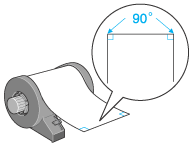
 |  |
Caution:
|
 |  | |
Always use a T square or similar tool to ensure that the end of the roll is cut perpendicularly at a right angle. A diagonal cut may cause paper feed problems.
|
|
 |
To flatten the roll paper, place it printable-side up between the pages of the instruction booklet packaged with the roll paper to protect it. Then, roll the booklet in the direction opposite of the paper's curl.
|
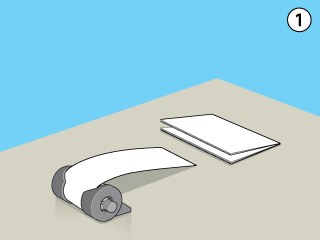
 |
Remove the paper support, lower the output tray, slide out the extension (for other than 210 mm roll paper) or attach the catcher (for 210 mm roll paper), and then turn on the printer.
|
 |  |
Caution:
|
 |  | -
Care should be taken not to damage your eyes with the tip of the catcher.
|
|
 |  | -
Keep the catcher out of the reach of children.
|
|
|
For roll paper other than 210 mm |

|
|
For 210 mm roll paper |

|
 |
Insert the roll paper holder into the slots at the rear of the printer by lining up the inverted triangle marks on the paper holder with the corresponding marks on the back of the printer.
|
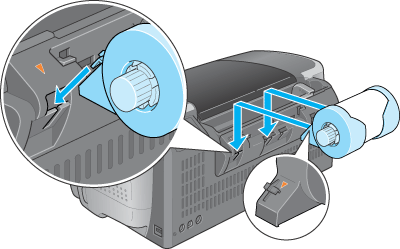
 |
Gently insert the end of the paper into the printers as far as it will go, flush with the right edge guide. Slide the left edge guide against the left edge of the paper.
|

 |
To load the paper correctly, you must hold the paper in place with your hand while you press the  roll paper button. The paper will feed into the printer. roll paper button. The paper will feed into the printer.
|

 |
Open the printer cover and make sure that the paper is feeding correctly. If it is not straight, press the  roll paper button for at least three seconds to eject the paper. The maintenance light comes on. Press the roll paper button for at least three seconds to eject the paper. The maintenance light comes on. Press the  roll paper button to clear the error, then feed the paper again. roll paper button to clear the error, then feed the paper again.
|
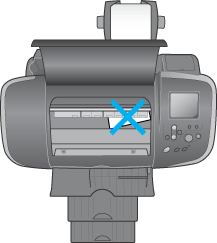
The roll paper is now loaded. Next, set up the printer software and try printing.

[Top]
Close
|