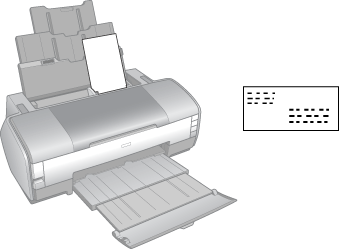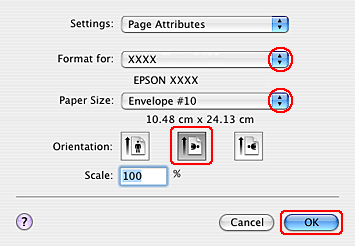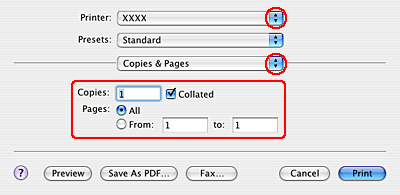|
 Loading envelopes Loading envelopes
 Printer settings for Windows Printer settings for Windows
 Printer settings for Mac OS X Printer settings for Mac OS X
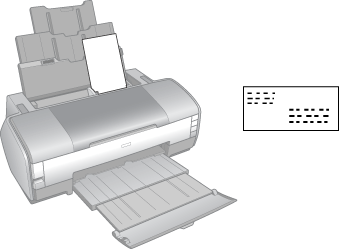
Refer to the section below for loading envelopes.
Refer to the section below for the printable area.
 See Printable area See Printable area
Printer settings for Windows
 |
Access the printer settings.
|

 |
Click the Main tab, then select one of the following Quality Options:
|
 |
Select Sheet as the Source setting.
|
 |
Select Envelope as the Type setting.
|
 |
Select the appropriate envelope size from the available Size settings. You can also define a custom size. For details, see the online help.
|
 |
Select Landscape as the Orientation setting.
|
 |
Click OK to close the printer settings window.
|
 |
Print your envelope.
|
Printer settings for Mac OS X
 |
Access the Page Setup dialog box.
|
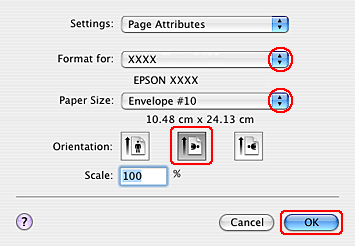
 |
Select the printer you are using as the Format for setting.
|
 |
Select the appropriate envelope size as the Paper Size setting. You can also define a custom envelope size. For details, see the online help.
|
 |
Select Landscape as the Orientation setting.
|
 |
Click OK to close the Page Setup dialog box.
|
 |
Access the Print dialog box.
|
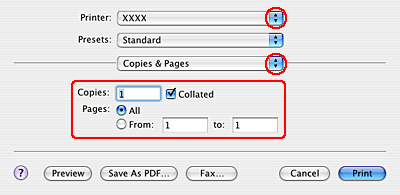
 |
Select the printer you are using as the Printer setting, then make the Copies & Pages settings.
|
 |
Select Print Settings from the pop-up menu.
|

 |
Select Envelope as the Media Type setting, then select the appropriate Color and Mode settings. See online help for details on Print Settings.
|
 |
Click Print to start printing.
|
|  |