 |
 |
|
||
 |
||||
Replacing an Expended Ink Cartridge
You can replace an ink cartridge using the printer buttons or using your computer. Refer to the appropriate section below for instructions.
 Note:
Note:|
Do not open the ink cartridge package until you are ready to install it in the printer. The cartridge is vacuum packed to maintain its reliability.
|
Using the printer buttons
This table describes the status of the lights and the actions you need to take.
|
Lights
|
Action
|
 |
Obtain a replacement ink cartridge.
|
 |
Replace the expended ink cartridge.
|
 flashing,
flashing,  on
onTo replace an ink cartridge using the  stop/maintenance button, follow the steps below.
stop/maintenance button, follow the steps below.
 stop/maintenance button, follow the steps below.
stop/maintenance button, follow the steps below. Caution:
Caution:|
Do not remove the cartridge from the printer until you are ready to replace it with another.
|
 Note:
Note:|
The illustrations show replacement of the cyan ink cartridge, but the instructions are the same for all the cartridges.
|
 |
Make sure the
 power light is on, but not flashing. power light is on, but not flashing. |
 |
Open the printer cover.
|
 |
Press the
 stop/maintenance button. The print head moves to the ink cartridge replacement position and the stop/maintenance button. The print head moves to the ink cartridge replacement position and the  power light begins to flash. The expended ink cartridge appears in the replacement position. If two or more ink cartridges are expended, the cartridge at the far left moves to the replacement position. power light begins to flash. The expended ink cartridge appears in the replacement position. If two or more ink cartridges are expended, the cartridge at the far left moves to the replacement position. |
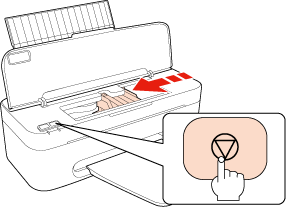
 Caution:
Caution:|
Do not move the print head by hand, as this may damage the printer. Always press the
 stop/maintenance button to move it. stop/maintenance button to move it.Be careful not to touch the white flat cable inside the printer.
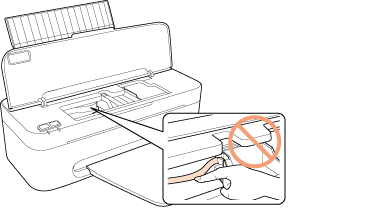 |
 Note:
Note:|
Do not hold the
 stop/maintenance button for more than three seconds, or the printer may start cleaning the print head. stop/maintenance button for more than three seconds, or the printer may start cleaning the print head. |
 |
For best results, shake the new ink cartridge four or five times before opening the package.
|
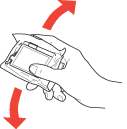
 |
Remove the new ink cartridge from the package.
|
 Caution:
Caution:|
Be careful not to break the hooks on the side of the ink cartridge when you remove it from the package.
Do not touch the green IC chip on the side of the cartridge. This can damage the ink cartridge.
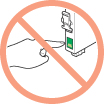 Always install an ink cartridge immediately after removing the old cartridge. If the cartridge is not installed promptly, the print head may dry out and be unable to print.
|
 |
Remove the yellow tape from the bottom of the ink cartridge.
|
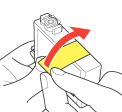
 Caution:
Caution:|
You must remove the yellow tape from the cartridge before installing it; otherwise, print quality may decline or you may not be able to print.
If you have installed an ink cartridge without removing the yellow tape, take the cartridge out of the printer, remove the yellow tape, and then reinstall it.
Do not remove the transparent seal from the bottom of the cartridge; otherwise, the cartridge may become unusable.
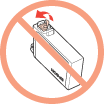 Do not remove or tear the label on the cartridge; otherwise, ink will leak.
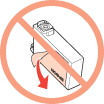 |
 |
Squeeze the tab at the back of the ink cartridge that you want to replace. Lift the cartridge straight up and out of the printer. Dispose of it properly.
|
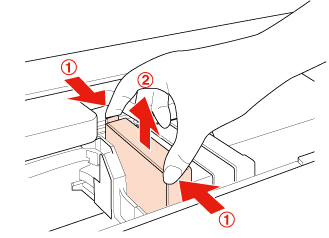
 Note:
Note:|
If it is difficult to remove the cartridge, lift the cartridge with more force until it comes out.
|
 |
Place the ink cartridge into the cartridge holder with the bottom down. Then push down the ink cartridge until it clicks into place.
|
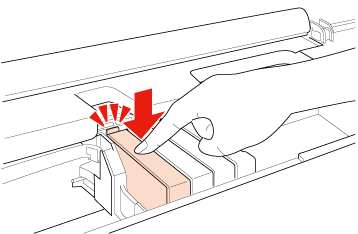
 |
Press the
 stop/maintenance button. stop/maintenance button. |
If any of the other cartridges are expended, the print head moves and the expended ink cartridge appears in the replacement position. Repeat steps 4 to 9 to replace other expended ink cartridges.
This occurs each time you press the  stop/maintenance button until all expended ink cartridges have been replaced.
stop/maintenance button until all expended ink cartridges have been replaced.
 stop/maintenance button until all expended ink cartridges have been replaced.
stop/maintenance button until all expended ink cartridges have been replaced.When all expended ink cartridges are replaced and the  stop/maintenance button is pressed, the print head returns to its home position, and the printer begins charging the ink delivery system. Ink charging takes about one and a half minutes to complete. When ink charging is finished, the
stop/maintenance button is pressed, the print head returns to its home position, and the printer begins charging the ink delivery system. Ink charging takes about one and a half minutes to complete. When ink charging is finished, the  power light stops flashing and remains on, and the
power light stops flashing and remains on, and the  error light goes out.
error light goes out.
 stop/maintenance button is pressed, the print head returns to its home position, and the printer begins charging the ink delivery system. Ink charging takes about one and a half minutes to complete. When ink charging is finished, the
stop/maintenance button is pressed, the print head returns to its home position, and the printer begins charging the ink delivery system. Ink charging takes about one and a half minutes to complete. When ink charging is finished, the  power light stops flashing and remains on, and the
power light stops flashing and remains on, and the  error light goes out.
error light goes out.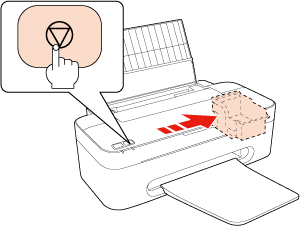
 Caution:
Caution:|
The
 power light continues to flash while the printer is charging ink. Never turn off the printer while this light is flashing. Doing so can result in incomplete charging of ink. power light continues to flash while the printer is charging ink. Never turn off the printer while this light is flashing. Doing so can result in incomplete charging of ink. |
 Note:
Note:|
If the
 error light is on after the print head moves to its home position, the ink cartridge may not be installed properly. Press the error light is on after the print head moves to its home position, the ink cartridge may not be installed properly. Press the  stop/maintenance button again, and then press the ink cartridge down until it clicks into place. stop/maintenance button again, and then press the ink cartridge down until it clicks into place. |
Using your computer
You can monitor the ink cartridge status from your computer and view on-screen instructions for replacing an expended ink cartridge.
When you need to replace an ink cartridge, click How to in the status monitor window. Follow the on-screen instructions to replace the cartridge.
For more information on using your computer to replace ink cartridges, see the section below.
 See Using EPSON Status Monitor 3 (Windows)
See Using EPSON Status Monitor 3 (Windows)
 See Using EPSON Status Monitor (Mac OS X)
See Using EPSON Status Monitor (Mac OS X)
 See Using EPSON Status Monitor 3 (Windows)
See Using EPSON Status Monitor 3 (Windows) See Using EPSON Status Monitor (Mac OS X)
See Using EPSON Status Monitor (Mac OS X) Note:
Note:|
If there is a communication problem between the printer and your computer, on-screen instructions for replacing the ink cartridge do not appear. In that case, you can continue replacing the ink cartridge by using the buttons on the printer.
|
