 |
 |
|
||
 |
||||
Replacing an Expended Ink Cartridge
You can replace an ink cartridge using the printer buttons or using your computer. Refer to the appropriate section below for instructions.
Using the printer buttons
This table describes the status of the lights and the actions you need to take.
|
Lights
|
Action
|
 |
Obtain a replacement ink cartridge.
|
 |
Replace the expended ink cartridge.
|
 flashing,
flashing,  on
onTo replace an ink cartridge using the  button, follow the steps below.
button, follow the steps below.
 button, follow the steps below.
button, follow the steps below. Note:
Note:|
The illustration shows replacement of the cartridge on the far left, but the instructions are the same for all the cartridges.
|
 |
Make sure the
 light is on, but not flashing. light is on, but not flashing. |
 |
Open the printer cover.
|
 |
Press the
 button. The ink cartridge holder moves to the ink cartridge check position and the button. The ink cartridge holder moves to the ink cartridge check position and the  light begins to flash. The cartridge indicated by the light begins to flash. The cartridge indicated by the  icon is exhausted. icon is exhausted. |
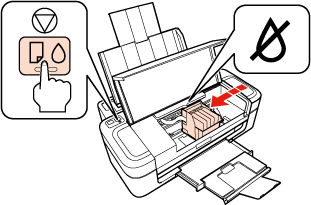
 Important:
Important:|
Do not move the ink cartridge holder by hand, as this may damage the printer. Always press the
 button to move it. button to move it.Be careful not to touch the white flat cable inside the printer.
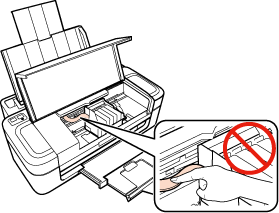 |
 Note:
Note:|
Do not hold the
 button for more than three seconds, or the printer may start cleaning the print head. button for more than three seconds, or the printer may start cleaning the print head. |
 |
Press the
 button again. button again.If more than one ink cartridge is expended, the ink cartridge holder moves to the  mark. This occurs each time you press the mark. This occurs each time you press the  button until all expended ink cartridges have been indicated. button until all expended ink cartridges have been indicated.Once all of the expended ink cartridges have been indicated, the ink cartridge holder moves to the ink cartridge replacement position when you press the  button. button. |
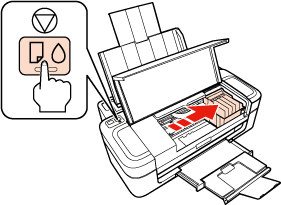
 |
Remove the new ink cartridge from the package.
|
 Important:
Important:|
Be careful not to break the hooks on the side of the ink cartridge when you remove it from the package.
Do not touch the green IC chip or the small window on the side of the cartridge. Doing so may prevent normal operation and printing.
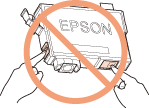 |
 |
Remove the yellow tape from the bottom of the ink cartridge.
|
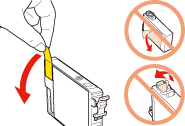
 Important:
Important:|
You must remove the yellow tape from the cartridge before installing it; otherwise, print quality may decline or you may not be able to print.
If you have installed an ink cartridge without removing the yellow tape, take the cartridge out of the printer, remove the yellow tape, and then reinstall it.
Do not remove the transparent seal from the bottom of the cartridge; otherwise, the cartridge may become unusable.
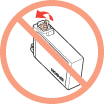 Do not remove or tear the label on the cartridge; otherwise, ink will leak.
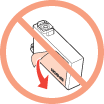 |
 |
Squeeze the tab at the back of the ink cartridge that you want to replace. Lift the cartridge straight up and out of the printer. Dispose of it properly.
|
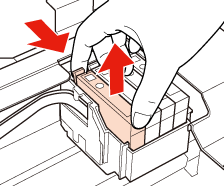
 Note:
Note:|
If it is difficult to remove the cartridge, lift the cartridge with more force until it comes out.
|
 |
Place the ink cartridge into the cartridge holder with the bottom down. Then push down the ink cartridge until it clicks into place. Make sure the top surface of the ink cartridges align.
|
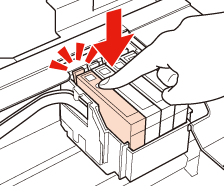
 |
Press the
 button. button. |
The printer moves the ink cartridge holder and begins charging the ink delivery system. This process takes about one and a half minutes to complete. When ink charging is finished, the ink cartridge holder returns to its home position. The  light stop flashing and remains on.
light stop flashing and remains on.
 light stop flashing and remains on.
light stop flashing and remains on.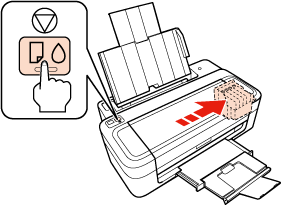
 Important:
Important:|
The
 light continues to flash while the printer is charging ink. Do not turn off the printer during ink charging. If the ink charging is incomplete, you may not be able to print. light continues to flash while the printer is charging ink. Do not turn off the printer during ink charging. If the ink charging is incomplete, you may not be able to print. |
 Note:
Note:|
If the
 light is on after the ink cartridge holder moves to its home position, the ink cartridge may not be installed properly. Press the light is on after the ink cartridge holder moves to its home position, the ink cartridge may not be installed properly. Press the  button again, and then press the ink cartridge down until it clicks into place. button again, and then press the ink cartridge down until it clicks into place. |
Using your computer
You can monitor the ink cartridge status from your computer and view on-screen instructions for replacing a low or expended ink cartridge.
When you need to replace an ink cartridge, click How to in the status monitor window. Follow the on-screen instructions to replace the cartridge.
For more information on using your computer to replace ink cartridges, see the section below.
 See Checking printer status.
See Checking printer status.
 See Checking printer status.
See Checking printer status.